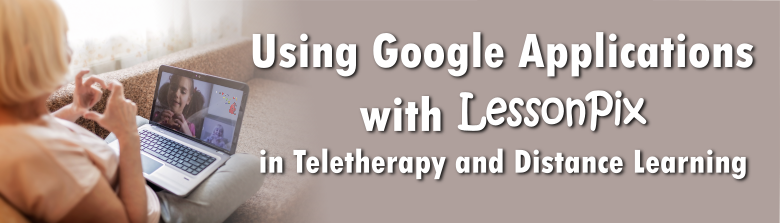
Tips for Using Google Applications with LessonPix in Teletherapy and Distance Learning
Teletherapy and distance learning are becoming the new normal in education. As therapists and teachers look for effective ways to make their remote sessions more interactive, the tools in Google make this possible, even without screen sharing and remote cursor control.
Google Slides and Jamboard are collaborative tools in G Suite that allow an educator or therapist to share a document, slide deck or board with others online and provide the opportunity for all parties to edit, manipulate images and annotate within the shared resource.
Google Slides
Google Slides is an alternative to PowerPoint with the same option to have LessonPix activities including gameboards and books as slide backgrounds with LessonPix images copied in to use as game pieces or digital manipulatives on the screen. Many students have been provided Chromebooks or iPads to use for their schoolwork and not all remote learning platforms, including Zoom allow for remote cursor control on these devices. Google Slides provides a simple solution—just share the Slide with edit access with your student. The student is then able to access the slides and move images about on the screen to engage with the slides or play a game.
Add LessonPix into your Google Slides Presentation to access the symbol library and use the play tools.
Take a look at this video tutorial or this Google Slide presentation on how to use with LessonPix
Here is the Google Slides Presentation
Jamboard
Jamboard is a digital whiteboard that is perfect if you want your student to be able to annotate online. Play Tic Tac Toe, use Find the Picture templates, or even have students practice writing strokes on “Jams” that you can easily set up and share, just as you share Google Slides. As with Google Slides, you do not need to use the annotation tools within your remote learning platform or provide cursor control if you share your Jam with edit access.
Jamboard is available as an app on an iPad and as an app has some special features, including handwritten text to digital text conversion, auto draw and more.
Check out this video tutorial and this Jamboard example for more details on how to use with LessonPix.
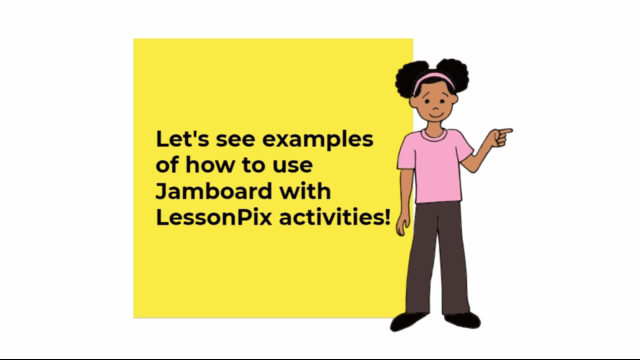
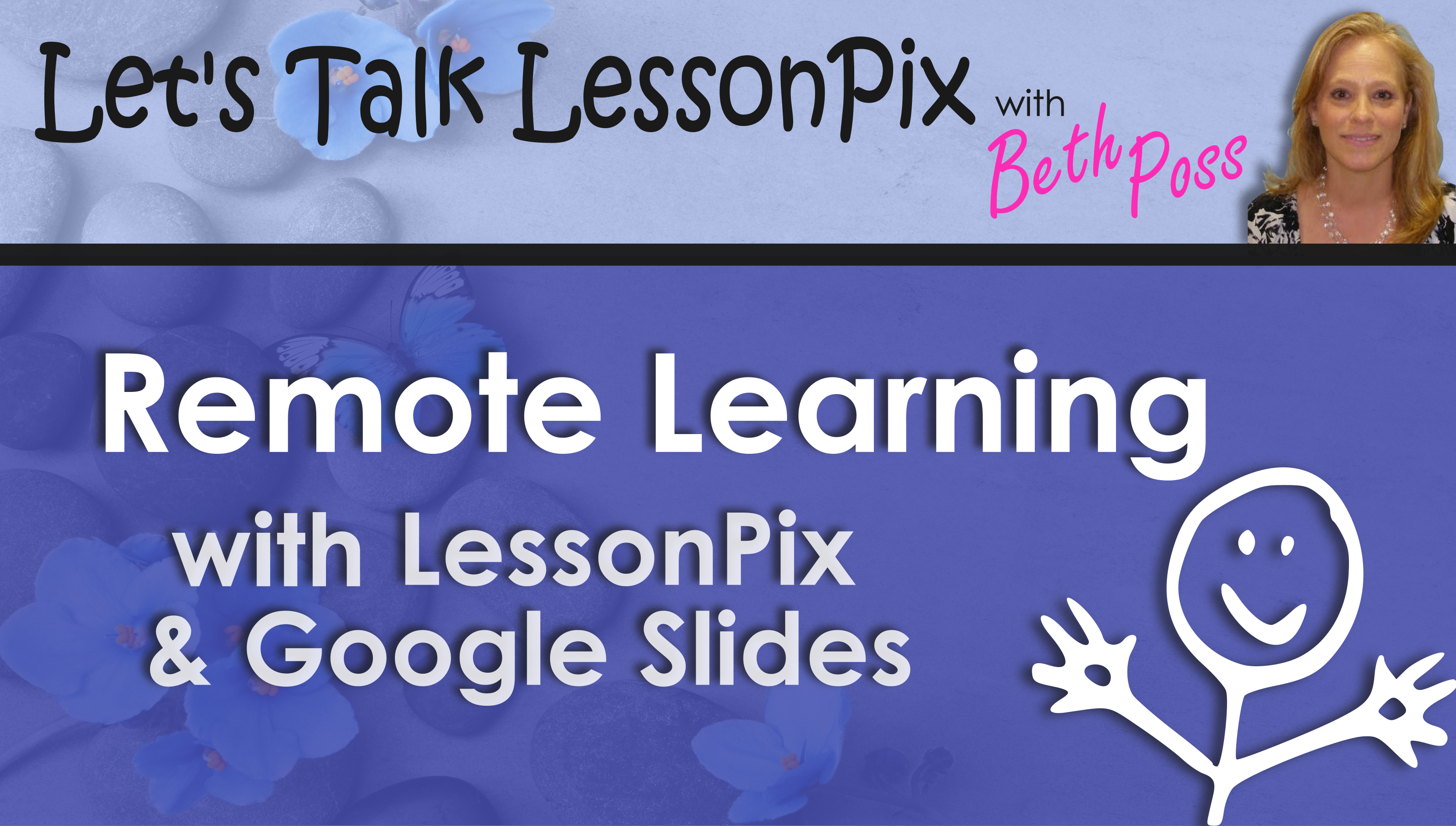
 Facebook
Facebook Twitter
Twitter Pinterest
Pinterest